Use the following documents to ensure that individual references are formatted in the correct style.
You should always edit files when they are added to your Mendeley account - your ability to reference accurately is dependent on the accuracy of the information inputted into your Mendeley library.

Tags & Notes - make the best of organising your resources by adding tags and notes; this will help you gather similar material when trying to connect different sources on a topic.
When adding tags, separate them using semi-colons. Any notes you write will also be searchable when trying to identify similar material. See further advice on tags and filtering here.

Organising Documents - Use column headings to organize the contents by author, title or year. You can star favorites, mark files as read and click on the document icon to bring all the files with documents to the top of the list.
Use The Default Filters - The folders menu will include Recently Added (containing recently added files); Recently Read; Favorites; Needs Review (may contain recently imported files that need attention); Unsorted (containing files not assigned to a folder) and All Documents. Files will remain in Unsorted unless you place them in a folder. Files will also remain in All Documents (regardless of which folder they are in) unless you delete them.
You can use Mendeley to read, highlight and annotate the pdf documents that you save within your Mendeley Library. You can do this by double clicking to open the pdf file in a seperate tab within Mendeley Desktop. You now have the option to:
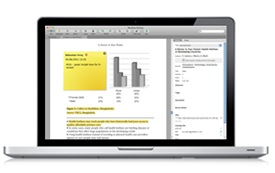
Once you have added a few notes, you will create a note list that will help you to (i) navigate to different places in the document, (ii) add further notes in the right hand panel and (iii) open multiple documents at once.
If you then wish to create a new pdf document outside of the Mendeley pdf viewer, you can export the pdf with the notes by choosing - File - Export With Annotations.